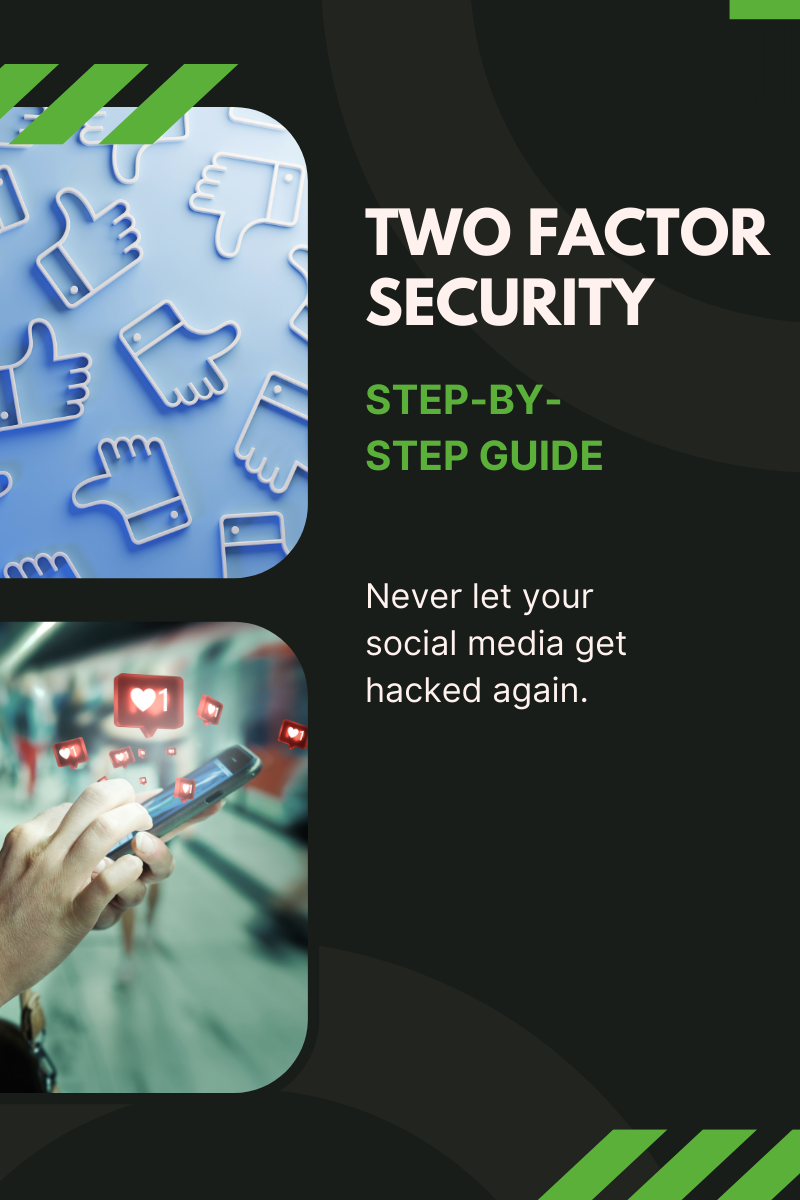How to Secure Your Social Media with Duo Mobile: A Step-by-Step Guide
In today’s digital world, your social media accounts are more than just a way to stay connected they’re an extension of your personal brand, your business, and in many cases, your livelihood. Unfortunately, they’re also prime targets for hackers. Passwords alone are no longer enough. The good news? Adding multi-factor authentication (MFA) with tools like Duo Mobile gives you an extra layer of protection.
Here’s a step-by-step guide to securing your accounts with Duo Mobile.
What Is Duo Mobile?
Duo Mobile is a free app by Cisco that provides two-factor authentication (2FA). Instead of relying solely on a password, it requires a second form of verification, usually a push notification, code, or biometric confirmation on your smartphone. Even if someone steals your password, they won’t be able to log in without access to your Duo app.
Why You Should Use Duo Mobile for Social Media Security
Stops attackers cold – Even if they know your password, they can’t log in without Duo approval.
Simple to use – Approve with a quick tap or enter a 6-digit code.
Cross-platform – Works on iOS and Android.
Handles multiple accounts – Keep Facebook, Instagram, X (Twitter), LinkedIn, and more secured in one app.
Step 1: Download and Set Up Duo Mobile
Download Duo Mobile from the App Store or Google Play.
Open the app and follow the setup instructions.
Allow notifications so you can receive login prompts.
Step 2: Enable Two-Factor Authentication on Your Social Media Accounts
Each platform has slightly different steps, but the process is similar.
Facebook & Instagram
Go to Settings & Privacy > Security and Login > Two-Factor Authentication.
Select Authentication App.
Scan the QR code with Duo Mobile.
Enter the 6-digit code from Duo to finish setup.
X (Twitter)
Go to Settings & Privacy > Security > Two-Factor Authentication.
Choose Authentication App.
Pair with Duo by scanning the QR code.
Enter the Duo code into Twitter.
Go to Settings & Privacy > Sign In & Security > Two-Step Verification.
Choose Authenticator App.
Connect to Duo via QR code.
Verify by entering the Duo code.
Repeat these steps for any other social platform you use.
Step 3: How Duo Mobile Prompts Work
Here’s something important: You may not get a Duo prompt every single time you log in.
If you’re logging in on a trusted device (like your personal phone or home computer), Duo may “remember” the session.
Mobile apps (Facebook, Instagram, Twitter, etc.) often stay signed in until you log out, so Duo won’t be triggered again until that session resets.
Duo is designed to step in when it detects risk. For example, if you:
Log in from a new device
Try to sign in from another country
Clear your cookies or reinstall the app
This means Duo quietly protects you in the background and will challenge logins when it needs to.
Step 4: Backup & Recovery Tips
Save backup codes from each platform in case you lose your phone.
Enable Duo Restore to back up accounts securely to iCloud or Google Drive.
Keep your phone number updated on each platform to make account recovery easier.
Duo Mobile FAQ
Q: Why doesn’t Duo prompt me every time I log in?
A: Duo uses “remembered devices” and trusted sessions. Once you approve a device, Duo only challenges you when something looks unusual like logging in from a new browser, country, or after clearing cookies.
Q: What happens if I lose my phone?
A: You can regain access using the backup codes from each social platform. If you enabled Duo Restore, you can also recover your Duo accounts from iCloud or Google Drive.
Q: Can Duo Mobile work on multiple devices?
A: Yes, you can install Duo Mobile on more than one device (like your phone and tablet) for redundancy. Just scan the setup QR code on each device during setup.
Q: Does Duo slow down the login process?
A: Not really most of the time it’s just a single tap on your phone. And on trusted devices, you may not be prompted at all until something changes.
Q: Is Duo Mobile free?
A: Yes! Duo Mobile is completely free to use for individuals who want to protect personal accounts.
Final Thoughts
Securing your social media with Duo Mobile only takes a few minutes, but it can save you from major headaches down the road. Duo is also a great option if you don’t want to have to log in every single time with an email and a password. Don’t be surprised if Duo doesn’t ping you every time you log in. That’s by design. It’s always watching in the background and will challenge logins when it needs to.